You are only a few clicks away from being able to view YouTube videos in a plain window without distracting (and potentially dodgy) ads, pop-ups, comments or linked videos. Learn how you can use YouTube safely to watch videos in the classroom and share safe links for home learning.
How to Use YouTube Safely at School
YouTube is a wonderful resource for teachers. Many schools have their own YouTube accounts where they upload school videos and home-learning resources. Equally, many schools have blocked access to YouTube (solution to this below). So what exactly is the problem with using YouTube or links on Google Classroom for home-learning? How can we use YouTube safely in the classroom without having to download videos or embed them in presentations?
The Problem with YouTube for Children
Image by 200 Degrees from Pixabay
Have a look at the image above and consider what else it is you may be sharing with your primary-age pupils alongside that educational video. How much of the screen is not the content you want to share? It is easily more than half.
Before we even start watching, we can see:
- related videos
- channel name and description
comments
Then we hit play and see:
- video adverts before and during the video
- pop-up text /banner ads
- a suggested or auto-playing videos at the end of the one you have chosen
All of these added components are not only distracting, but they could easily contain content completely unsuitable for children. YouTube updates constantly and what you see is partly dependent on what information it already holds on the device you are using. You cannot assume that anything you see when you preview the video will be the same when you view the video in class or when a child uses the link at home. Similarly, even if there are no adverts or comments, it doesn’t mean that this will always be the case.
How to Share & Use YouTube Safely
A safe (and free) viewing platform, such as Video.Link allows you to watch a YouTube video in a plain window. It removes adverts and comments, together with linked and suggested videos. All you need to use it, is the original Youtube Link from your browser bar.
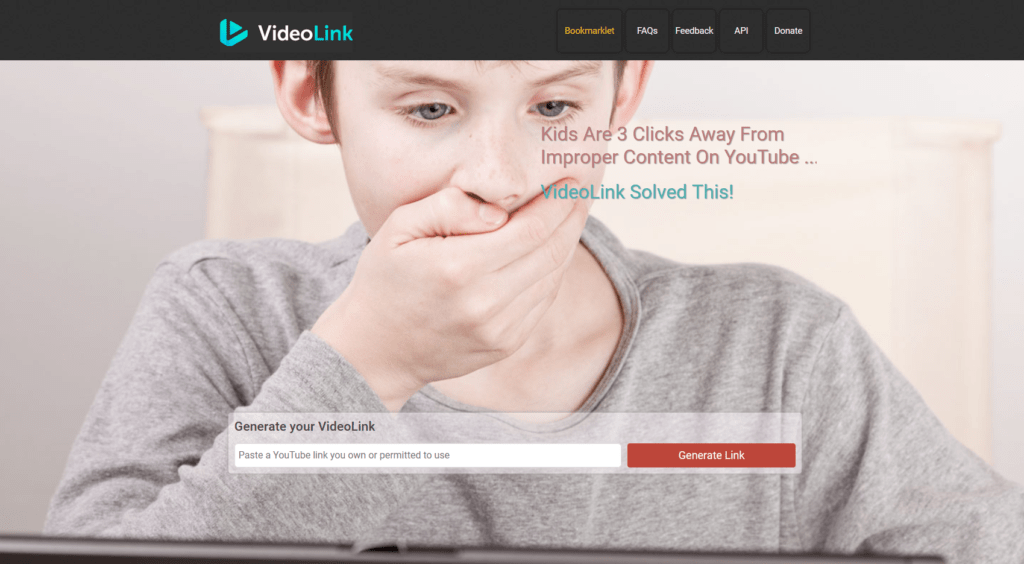
How to use Video.Link to view and share YouTube Videos Safely:
- copy the original YouTube Link
- open https://video.link/
- paste your link in the bar
Video.Link will generate a new link. Compare these links to a Maths Mansion episode about perimeter YouTube Link versus Video.Link. Video.Link also provides a ‘customise’ option allowing you to:
- rename and change the appearance of the link (useful for Google Classroom and other online learning platforms)
- crop the video – great for when you only want to see part of the video
Obviously, nothing is fool-proof. As always, watch the whole video from the new link before using it in the classroom or sharing it. Report anything that shouldn’t be there to Video.Link.
If you bookmark Video.Link now, it will be there ready for when you want to use it, rather than struggling to remember the name of it later (personal experience- LOL). While you are at it, why not bookmark EdGlue?
Using Google Classroom? Check the Pupil settings
Now might be a good time to check your pupils’ G Suite accounts. The YouTube shortcut is enabled by default (even if your accounts are set-up for younger children) and the shortcut sits just below Google Classroom in the app tray. Ask the account administrator to disable it in settings.
EdGlue Recommendations and Reviews
EdGlue doesn’t not review products or apps for payment (monetary or otherwise).
I recommend video.link because it is what I use in the classroom. It helps me use YouTube safely in the classroom without my hand on the mouse, ready to stop the video. Neither do I have to preload a video and let adverts run, or find the right part and then pause for ready for use. It saves me time, effort and worry.
