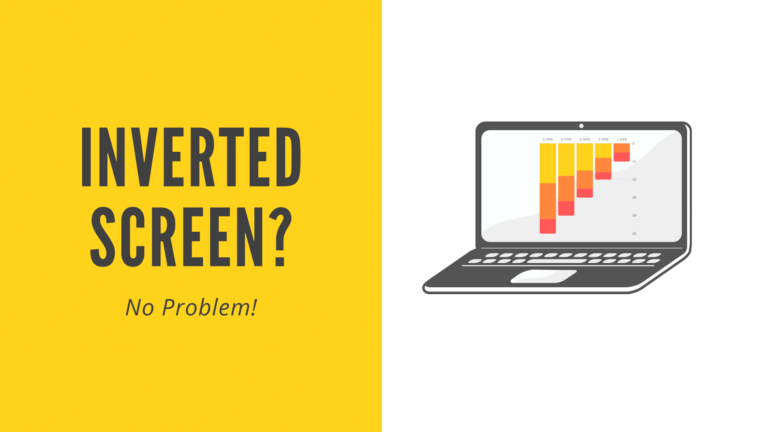Quickly fix an upside down screen Windows 10. Is your screen upside down or sideways? 2 different tricks to change screen orientation Windows 10.
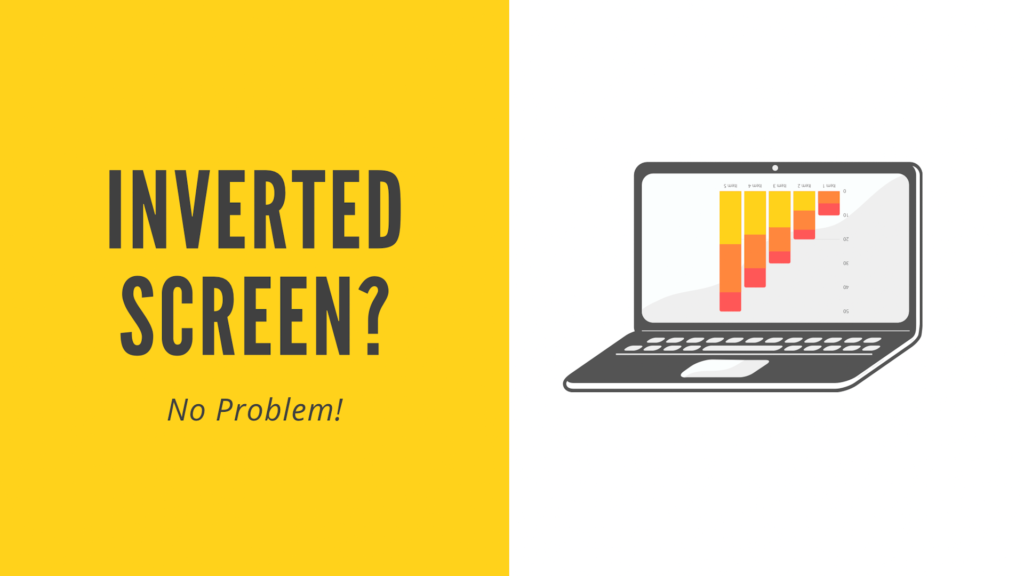
Whether the screen is changed deliberately or by accident, it is always worth knowing how to change the screen orientation back the right way.
There are a couple of ways to change screen orientation – which one works depends on how your computer has been set up. The keyboard shortcut is the quickest, so I recommend trying it first.
1: Keyboard Shortcut to Change Screen Orientation in Windows 10
Press control, alt and and one of the arrow keys together
6 Helpful Keyboard shortcuts for Windows 10
2Changing Screen Orientation in Windows 10 Settings
Sometimes the keyboard short cut doesn’t work. It depends on how the computer has been set up.
Don’t worry, there is another option available in settings to change the screen orientation.
To access this:
- right-click on the desktop
- click display settings
- scroll down the right-hand box to Scale and layout
- change the option in the drop-down under display orientation back to landscape (see image below).

If you want to change the display orientation to something other than ‘landscape’, your options are:
- Landscape
- Portrait
- Landscape (flipped)
- Portrait (flipped)